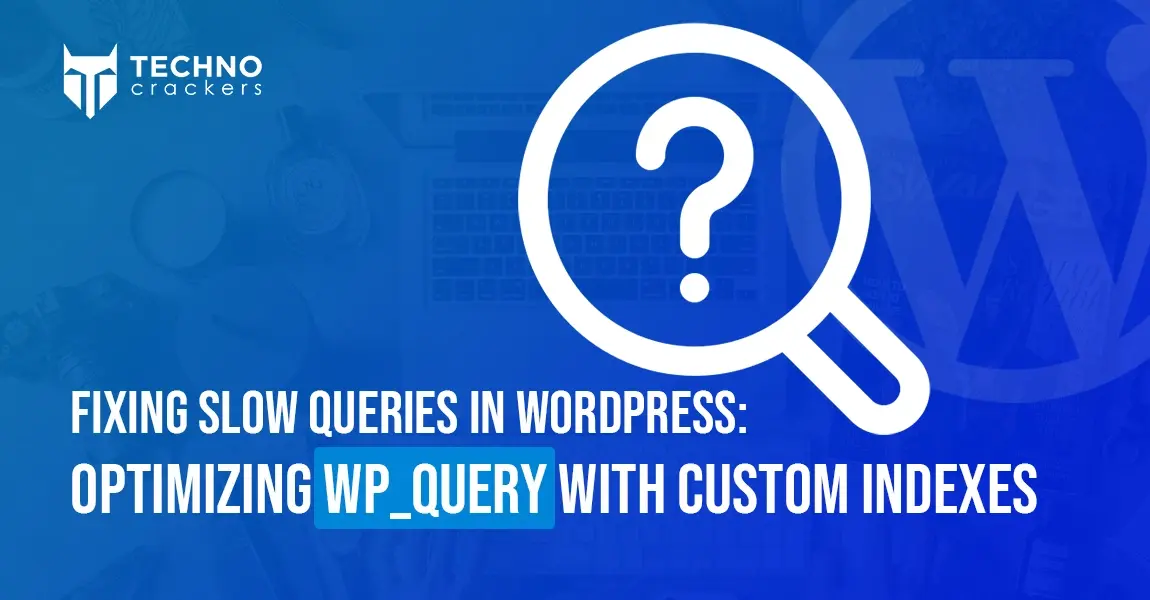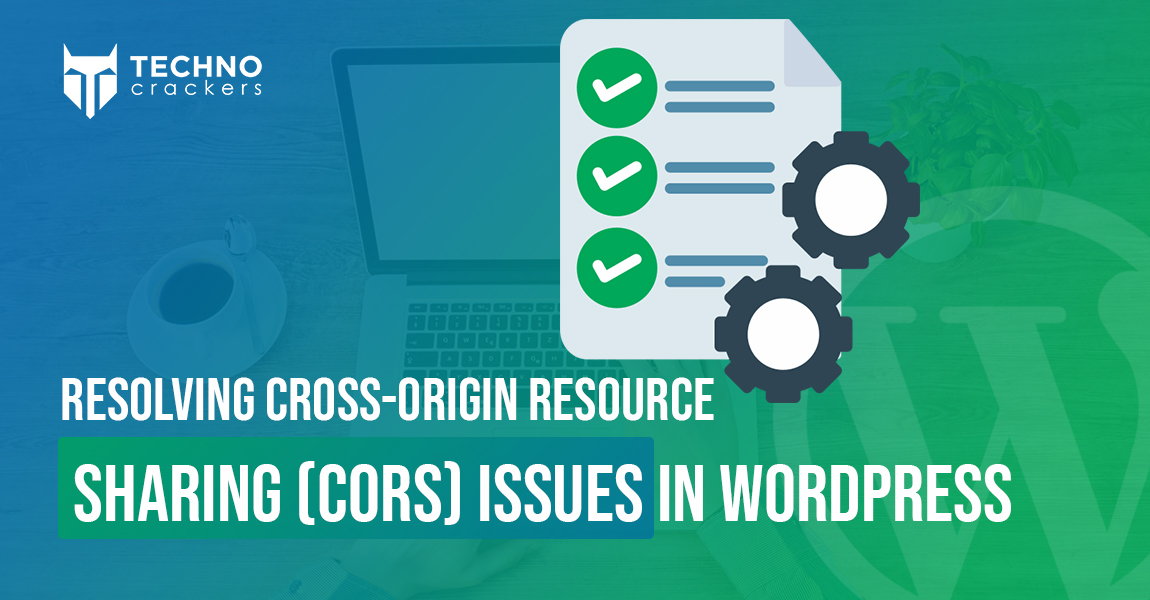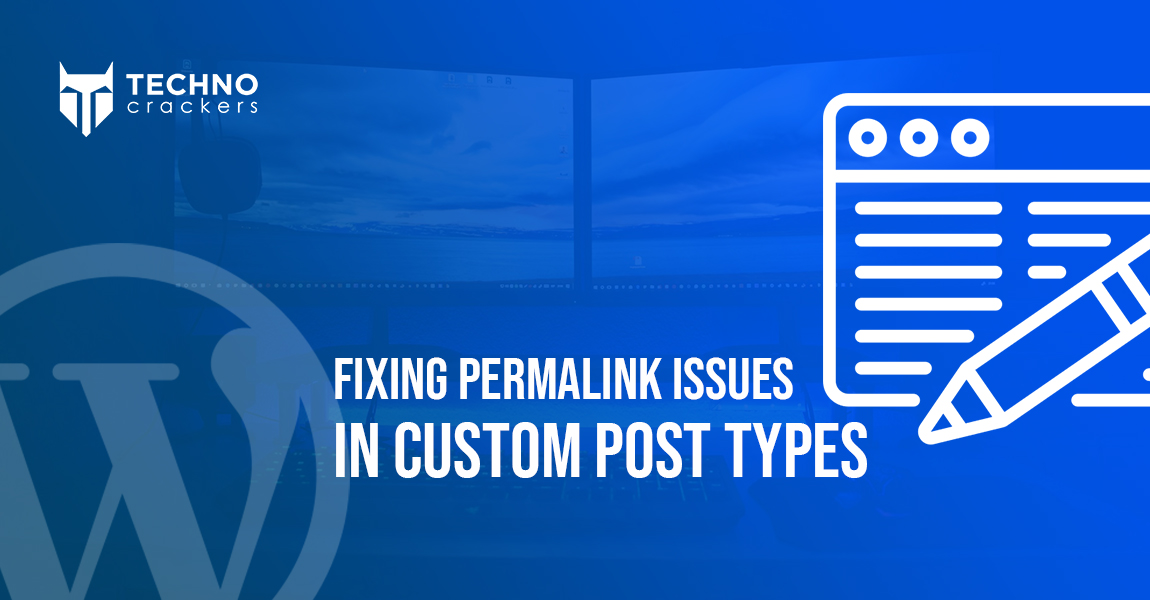
Permalink issues in WordPress can disrupt user experience, especially when dealing with custom post types. If you’ve ever faced a frustrating 404 error while accessing your custom post type URLs, you’re not alone.
These errors often stem from improper registration or unflushed rewrite rules. In this guide, we’ll break down the steps to fix these issues, ensuring your custom post type URLs function flawlessly. Whether you’re a developer or a site owner, this comprehensive walkthrough will help you resolve common permalink problems effectively.
Understanding the Issue
Custom post types are a powerful feature in WordPress, allowing you to create content beyond standard posts and pages. However, improper registration of custom post types or missing rewrite rules often leads to broken permalinks that result in 404 errors. Fixing this involves:
- Debugging rewrite rules with flush_rewrite_rules.
- Correctly registering post types with proper rewrite settings.
Let’s dive into the solution step by step.
Step 1: Registering the Custom Post Type
When you create a custom post type, you need to define its rewrite rules correctly to ensure WordPress recognizes its URLs. Here’s an example of registering a custom post type for “Books”:
function register_my_post_type() {
register_post_type('book', array(
'label' => 'Books',
'public' => true,
'rewrite' => array('slug' => 'books'),
'supports' => array('title', 'editor'),
));
}
add_action('init', 'register_my_post_type');
Key Points:
- Label: This is the name displayed in the WordPress admin area.
- Public: Setting this to true makes the custom post type visible to the public.
- Rewrite: The slug parameter defines the URL structure. For example, posts of this type will have URLs like example.com/books/my-book-title.
- Supports: Specifies the features (e.g., title, editor) enabled for this post type.
Step 2: Flushing Rewrite Rules
After registering a custom post type, WordPress needs to regenerate its rewrite rules. Without this step, your URLs may still return a 404 error.
How to Flush Rewrite Rules
- Manual Method:
- Go to your WordPress dashboard.
- Navigate to Settings > Permalinks.
- Click Save Changes without modifying anything. This action flushes the rewrite rules.
- Programmatic Method:
- Add the following code to your plugin or theme to flush rewrite rules programmatically:
function flush_rewrite_rules_on_activation() { register_my_post_type(); flush_rewrite_rules(); } register_activation_hook(__FILE__, 'flush_rewrite_rules_on_activation');
- Add the following code to your plugin or theme to flush rewrite rules programmatically:
Important Note:
Avoid using flush_rewrite_rules() on every page load as it impacts performance. Use it only during plugin activation or when making significant changes to post type registration.
Step 3: Debugging Rewrite Rules
If permalinks are still not working after flushing, you can debug rewrite rules to identify the problem.
Viewing Rewrite Rules
- Use the Rewrite Rules Inspector plugin to view all registered rewrite rules in your WordPress installation. This tool can help you verify if your custom post type’s rewrite rules are correctly registered.
Common Mistakes to Check:
- Conflicting Slugs: Ensure the slug used for your custom post type does not conflict with existing pages, posts, or taxonomies.
- Rewrite Set to False: If rewrite is set to false, WordPress will not generate pretty permalinks for the custom post type.
Step 4: Registering Custom Post Types with Hierarchical URLs
If your custom post type requires hierarchical URLs (e.g., example.com/books/genre/book-title), you need to configure additional rewrite rules.
function register_hierarchical_post_type() {
register_post_type('book', array(
'label' => 'Books',
'public' => true,
'rewrite' => array(
'slug' => 'books',
'with_front' => false,
'hierarchical' => true
),
'supports' => array('title', 'editor', 'page-attributes'),
));
}
add_action('init', 'register_hierarchical_post_type');
Key Additions:
- Hierarchical: Set to true to allow parent-child relationships for posts of this type.
- Page Attributes: Enables the “Parent” attribute in the admin interface to define the hierarchy.
Step 5: Testing and Troubleshooting
Test Your Permalinks
- Create a new post of your custom post type.
- Publish the post and check its URL. For example, if the slug is ‘books’, the URL should be example.com/books/post-title.
- If the URL still returns a 404 error, double-check the registration and flush the rewrite rules again.
Additional Debugging Tips
- Check your .htaccess file to ensure WordPress rewrite rules are present:
# BEGIN WordPress <IfModule mod_rewrite.c> RewriteEngine On RewriteBase / RewriteRule ^index\.php$ - [L] RewriteCond %{REQUEST_FILENAME} !-f RewriteCond %{REQUEST_FILENAME} !-d RewriteRule . /index.php [L] </IfModule> # END WordPress - Verify your web server configuration if you’re using Nginx or a custom server setup.
Fixing permalink issues for custom post types may seem challenging, but it all boils down to correctly registering the post type and flushing rewrite rules when needed. By carefully following the outlined steps—registering post types, debugging rewrite rules, and addressing common mistakes—you can eliminate 404 errors and ensure a smooth user experience. Regular testing and leveraging debugging tools like the Rewrite Rules Inspector will further streamline the process.
With these solutions, you’ll confidently handle custom post types and maintain functional permalinks on your WordPress site.