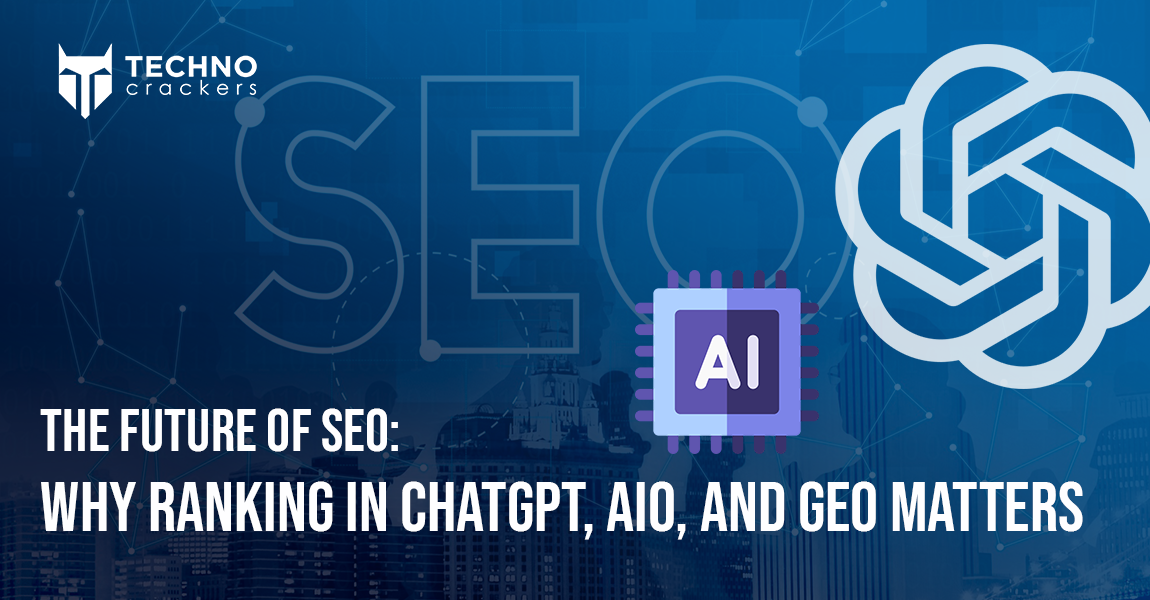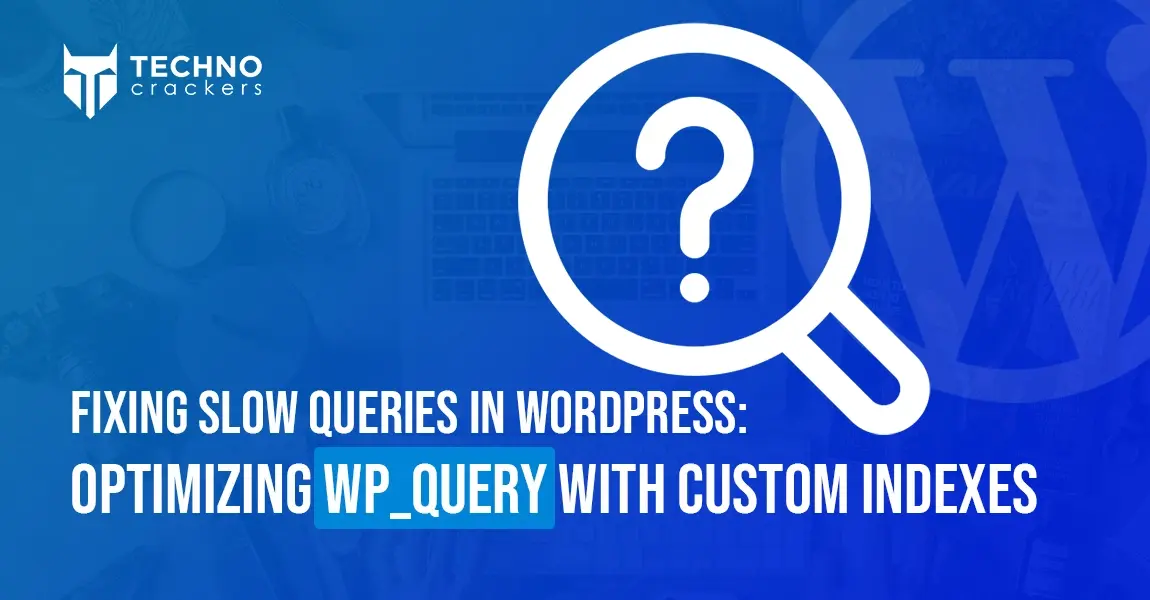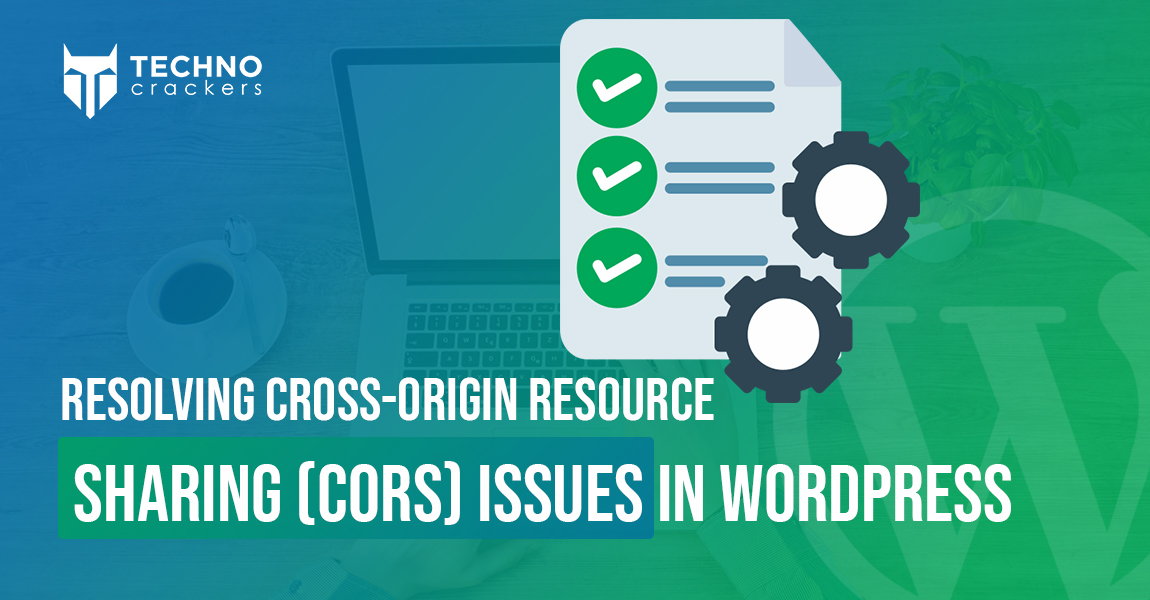Shortcodes are a versatile feature in WordPress, enabling you to seamlessly add dynamic content to your site. However, they can sometimes cause frustrating issues when WordPress’s auto-formatting feature, wpautop, adds unwanted <p> or <br> tags to shortcode output. These formatting changes often disrupt layouts, introduce extra whitespace, or even break functionality.
This guide will walk you through the steps to debug and resolve such issues, ensuring your shortcodes work as intended without compromising your design or functionality.
Understanding the Issue
Why the Problem Occurs
WordPress applies the wpautop filter to the post content by default. This filter:
- Wraps blocks of text in <p> tags.
- Converts line breaks to <br> tags.
While useful for plain text, it can interfere with the structure of HTML or JavaScript output generated by shortcodes, resulting in misplaced <p> or <br> tags.
Symptoms of the Problem
- Extra whitespace or unexpected line breaks in the rendered content.
- Broken layouts or styles in HTML generated by shortcodes.
- Functional issues in embedded JavaScript or inline CSS.
Step 1: Debugging the Issue
Test the Shortcode Output
- Add the shortcode to a post or page.
- Inspect the generated HTML using your browser’s developer tools.
- Look for unwanted <p> or <br> tags within the output.
Confirm the Cause
Check if the wpautop filter is the culprit by temporarily disabling it for the affected content. You can disable wpautop globally to test:
remove_filter(‘the_content’, ‘wpautop’);
If the unwanted tags disappear, wpautop is indeed the cause.
Step 2: Preventing wpautop from Affecting Shortcodes
Solution 1: Disable wpautop for Shortcode Content Only:
Instead of disabling wpautop globally, you can selectively prevent it from affecting specific shortcodes. Use the following code snippet:
function disable_wpautop_for_shortcodes($content) {
// Check for specific shortcode
if (has_shortcode($content, 'your_shortcode')) {
remove_filter('the_content', 'wpautop');
}
return $content;
}
add_filter('the_content', 'disable_wpautop_for_shortcodes', 9);
Solution 2: Manually Wrap Shortcode Output in HTML:
Wrap the output of your shortcode in <div> or <span> tags to prevent WordPress from adding auto-formatting within the content. Example:
function custom_shortcode_handler($atts) {
return '<div class="custom-shortcode">Your content here</div>';
}
add_shortcode('custom_shortcode', 'custom_shortcode_handler');
Solution 3: Use the do_shortcode() Function
Bypassing wpautop is possible if you use do_shortcode() directly in templates:
echo do_shortcode('[your_shortcode]');
This approach skips the filters applied by WordPress to post content.
Step 3: Disable wpautop for All Shortcodes
If multiple shortcodes are affected, you can disable wpautop globally for all shortcodes using this helper function:
function fix_shortcodes_wpautop($content) {
$shortcodes = ['shortcode1', 'shortcode2']; // Replace with your shortcodes
foreach ($shortcodes as $shortcode) {
$pattern = '\[' . $shortcode . '(.*?)\](.*?)\[\/' . $shortcode . '\]';
$content = preg_replace_callback('/' . $pattern . '/s', function ($matches) use ($shortcode) {
return do_shortcode($matches[0]);
}, $content);
}
return $content;
}
add_filter('the_content', 'fix_shortcodes_wpautop', 9);
This ensures that the output of the listed shortcodes remains unaffected by auto-formatting.
Best Practices for Shortcode Development
- Sanitize Output: Always escape attributes and content to ensure secure and clean output:
function secure_shortcode_handler($atts) {
$atts = shortcode_atts([
'text' => 'default value'
], $atts);
return '<div>' . esc_html($atts['text']) . '</div>';
}
add_shortcode('secure_shortcode', 'secure_shortcode_handler');
- Avoid Inline Styles and Scripts: Place styles and scripts in enqueued files instead of inline output to maintain clean separation.
- Test Across Themes: Validate the behavior of your shortcode output on multiple themes to ensure consistency.
- Use Debugging Tools: Plugins like Debug Bar can help identify filters affecting the content.
Fixing shortcode output issues caused by wpautop requires a strategic approach to manage WordPress’s auto-formatting behavior. Whether you choose to disable wpautop for specific shortcodes, manually control your shortcode output, or apply filters globally, the key is to maintain clean and predictable HTML.
By following the steps in this guide and adopting best practices like sanitizing output and testing across themes, you can confidently prevent unwanted <p> and <br> tags from interfering with your layouts. With these solutions, your WordPress shortcodes will deliver seamless functionality and maintain professional-looking designs.