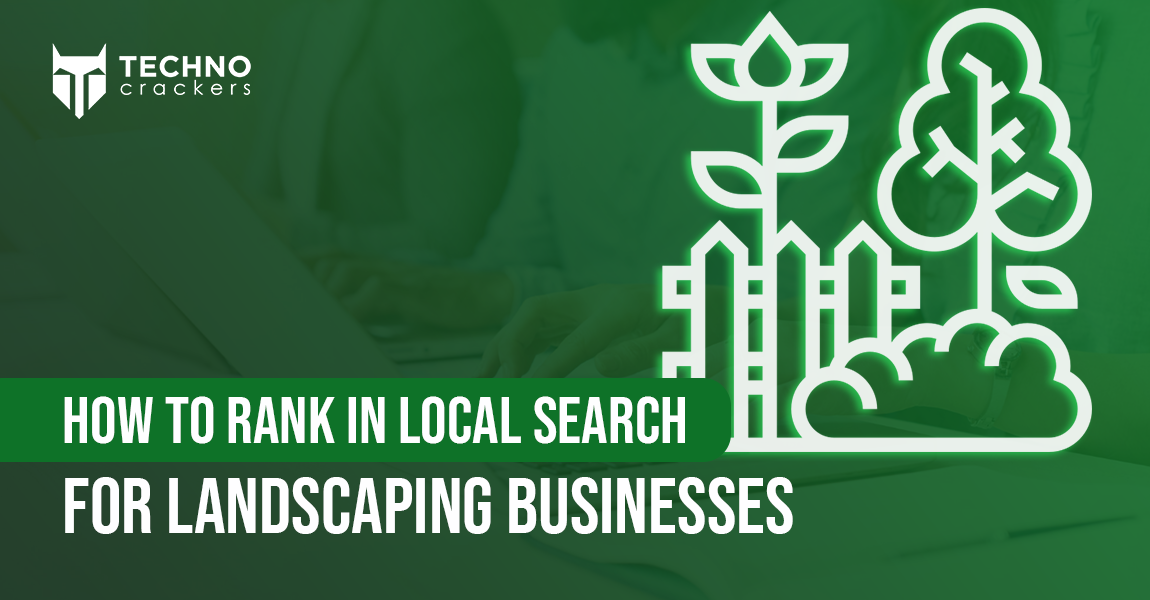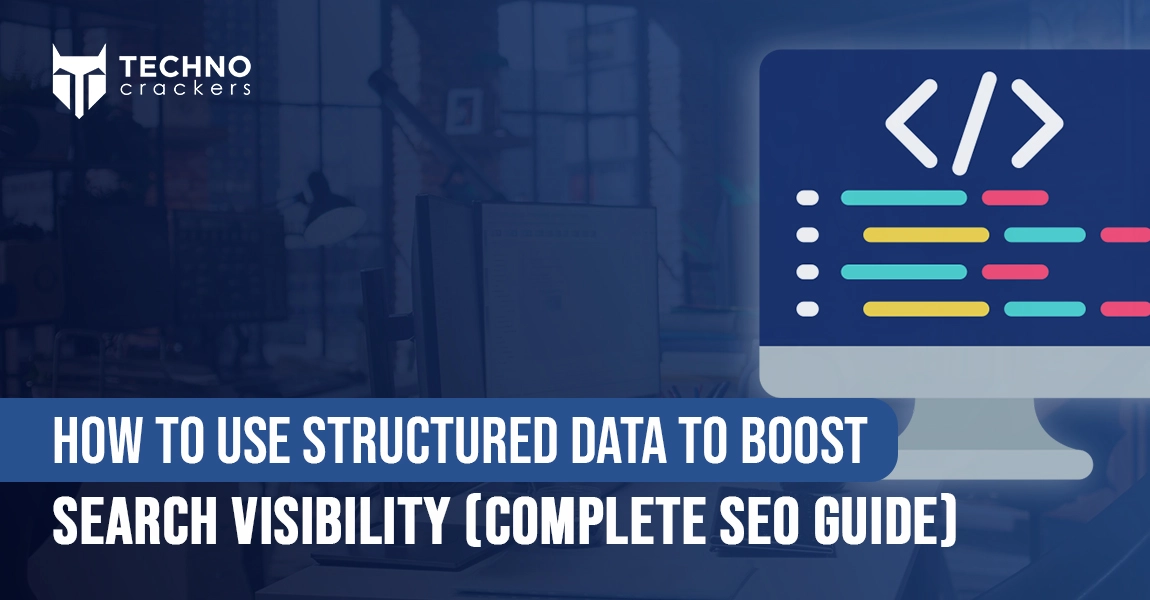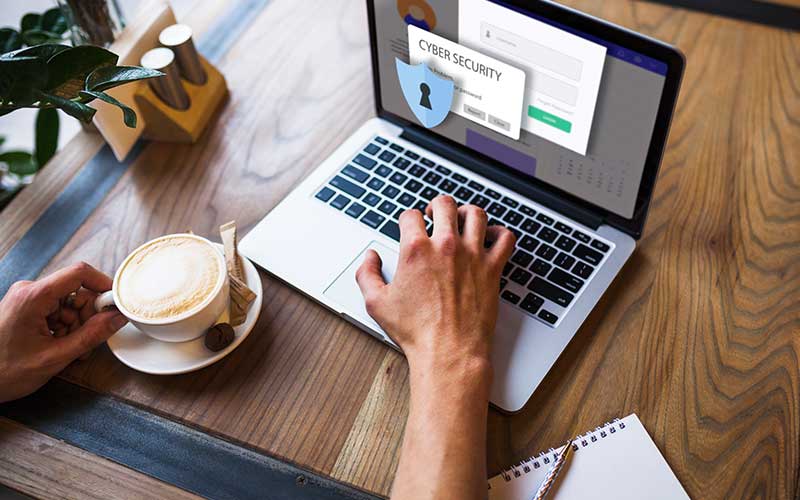
A WordPress website is subjected to a variety of hacks. To keep it safe, you must tighten the security of your WordPress website. Otherwise, you risk losing your hard work. In today’s blog, we talk about how to improve WordPress security, how to prevent and handle security concerns in this WordPress security guide today.
WordPress does have basic security defence, but you cannot rely on them completely. Cyber attacks have evolved, so should our WordPress security too!
But why is it so critical to protect your website?
Often you would have noticed that WordPress websites come with a warning of malware infection. What do you do? You do not click on them. This alone will result in a significant reduction in traffic.
However, being deleted from Google will affect your traffic loss significantly. As per a poll, 45% of people noticed search traffic impacted by a hack and 9% of respondents indicated traffic had decreased by up to 75%. Those are some frightening figures.
Security is even more important if you run an online store or a business website for your organization.
If you own an online business, a notice regarding security vulnerabilities with your WordPress site is likely to drive away a large number of clients. If someone shops on your ecommerce website and their financial information is taken, you can bet that they will alert everyone they know to stay away from it.
So then how can you strengthen WordPress security and keep hackers at bay?
Update WordPress core, themes, and plugins
An outdated component is the most typical cause of a hacked WordPress website. Outdated plugins, themes, and core open the door to a site that could be hacked. These outdated files are traceable and make your site a target for outside intruders if they aren’t updated.
In fact, outdated WordPress plugins were shown to be responsible for 54% of identified WordPress security issues in one study.
It’s simple to keep your WordPress site up to date. If you see an orange notification next to plugins, themes, or a notification to upgrade WordPress in your WordPress dashboard, update right away!
Remove Unused Plugins and Themes
Your WordPress site will require some maintenance over time.
You should go over your themes and plugins as you accumulate them and get rid of the ones you don’t use. Getting rid of needless clutter will certainly speed up your site and eliminate security concerns caused by inactive or old add-ons.
If you’re using WordPress multisite, a plugin like Plugin Activation Status can help you do a plugin audit and find inactive plugins across all of your sites.
Strong Passwords and Usernames
We’re all guilty of employing an easy-to-remember password. However, adopting a simple password, such as one that includes your birth year, makes it easier for hackers to crack the code using brute force automated scripts, which repeatedly attempt to guess your password and username.
Use helpful tools like Strong Password Generator or Strong Random Password Generator to make sure your password is strong and safe.
SSL for WordPress Security
The next critical step toward a more secure site is to enable SSL. All information going to and from your site is encrypted using SSL (Secure Sockets Layer). As a result, the personal information that users give to your website remains private.
Hackers won’t be able to see or intercept the data that users provide on your site if you utilise SSL. SSL creates a secure tunnel that is especially critical when dealing with sensitive data like credit card details, usernames, and passwords.
It’s easy to tell if a website is SSL-certified or not. The URL address of an SSL-certified site will begin with HTTPS, whereas the URL address of a non-SSL-certified site will begin with HTTP.
An SSL certificate ensures that a user’s browser is not only accessing a secure website, but also that the certificate is legitimate and linked to the domain/website that the user requested.
Take regular backups
Even if you follow the security procedures given above (and those listed below), you must always back up your WordPress site.
Backing up your WordPress site is simple, as WordPress explains in these instructions. Alternatively, you can use BackupBuddy, a plugin for WordPress website backups.
If you’d rather not have to worry about it, WP Engine performs daily automated backups for you. That way, if your site is ever lost due to an outside intrusion, you may revert to your previous site.
Don’t reveal your WordPress version
If you put off WordPress upgrades, you should think about masking your WordPress version because it leaves trails, giving hackers important information about your site.
Your WordPress version number will be concealed in three locations:
1. The header’s generator meta tag:
2. Script and style query strings:
subscriptions.css?ver=4.0
3. RSS feeds with a generator tag:
http://wordpress.org/?v=4.0
Add the following code to your functions.php file to remove your WordPress version number from all three areas:
/* Hide WP version strings from scripts and styles
* @return {string} $src
* @filter script_loader_src
* @filter style_loader_src
*/
function fjarrett_remove_wp_version_strings( $src ) {
global $wp_version;
parse_str(parse_url($src, PHP_URL_QUERY), $query);
if ( !empty($query[‘ver’]) && $query[‘ver’] === $wp_version ) {
$src = remove_query_arg(‘ver’, $src);
}
return $src;
}
add_filter( ‘script_loader_src’, ‘fjarrett_remove_wp_version_strings’ );
add_filter( ‘style_loader_src’, ‘fjarrett_remove_wp_version_strings’ );
/* Hide WP version strings from generator meta tag */
function wpmudev_remove_version() {
return ”;
}
add_filter(‘the_generator’, ‘wpmudev_remove_version’);
Additionally, you should erase your readme.html file from your installation because it reveals your version number.
Two-factor Authentication
Enabling two-factor authentication (also known as 2FA) provides an extra layer of security to your login credentials. 2FA verifies your activity on a specific computer by requiring a second piece of information that only you can provide, such as an OTP delivered to your phone or email.
If an intruder logs in using a different device, it will be more difficult for them to steal your information.
Here are some 2FA WordPress plugins to consider:
Limit Login Attempts
There is no limit to how many times a user can guess a password in order to log in to WordPress. This is an issue because persistent hackers will not give up.
For instance, a hacker could use a script to test various password combinations until they crack the code (brute-force assaults).
You should limit login attempts to overcome this problem. Here are some plugins that can be used to limit logins:
Keep a check on incoming attacks
It’s critical to keep track of incoming security assaults so you can see what’s going on inside your WordPress installation over time. Here are a few programmes that might assist you with malware detection:
Using a website malware scan tool to gain insight into what’s going on in your WordPress installation is a smart idea for better security and simpler diagnosis of any faults that may develop. You can also utilise malware detection and removal services like WP Security.
Your WordPress website’s security is of utmost importance. Nobody wants their data to be leaked or misused in a way that could downgrade your brand value online. Hence, these WordPress Security tips will be super useful to you to ensure that your website remains attack-proof at all cost.
Technocrackers is a leading WordPress development company that helps businesses grow online through various WordPress services like WordPress Theme Development, WordPress Integration & Data Migration, WordPress Custom Application and so on. If you think that your WordPress website may be under an attack or needs a security audit, go for our WordPress Maintenance & Support services and we will ensure that each point from the above WordPress security guide is covered for you. Hire WordPress developers at Technocrackers to make a difference!